
Back to Training Assessment Tool - Creating Assessment Test Help
STEP 1: On the right side of the main page for the Training Assessment Tool is a list of assessment categories. Click on assessment category.

Note: If clicking on category title does nothing, it simply means there is no assessment test currently listed under that category. When there are tests in a certain category, clicking on the category will show list of tests below category name, as shown below...
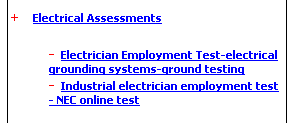
STEP 2: Click on assessment test.
STEP 3: Select your answer and click on button "Check Answer" as shown below.
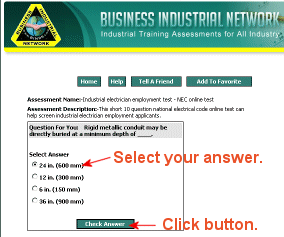
STEP 4: Review your answer, taking note if wrong or right, and then click on "Next Question" button.
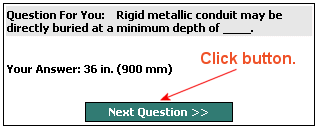
STEP 5: Repeat step 3 and 4 for each question on the test. Below are details of other information and buttons on test page.
The "Home" button takes you to the Training assessment home page where you can select a different test to take or create an online assessment. Clicking on our company logo at the top left part of the screen takes you to the home page of our company website where you will find related training material and instructor led training offers. Clicking on the "Help" button, brings you to this test help page. Clicking on the "Tell A Friend" button opens a form to send an email to a friend or associate with the URL (web page) you are currently viewing. We do appreciate it when you tell a friend about our free online assessment tool. The "Add To Favorites" button will bookmark the current page you are viewing, so you can quickly find it in your browser's favorites to return to the page later. The "Assessment STATS" box will show total amount of questions in the current test you are taking and the number of questions answered right and wrong.
STEP 6: Review your questions, answers and score. Then email to whom ever you would like, including yourself. (See picture below...)
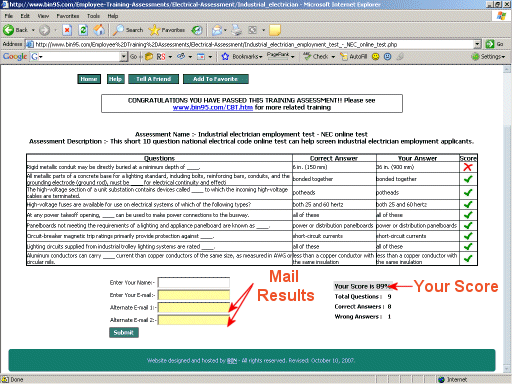
Back to Training Assessment Tool - Creating Assessment Test Help